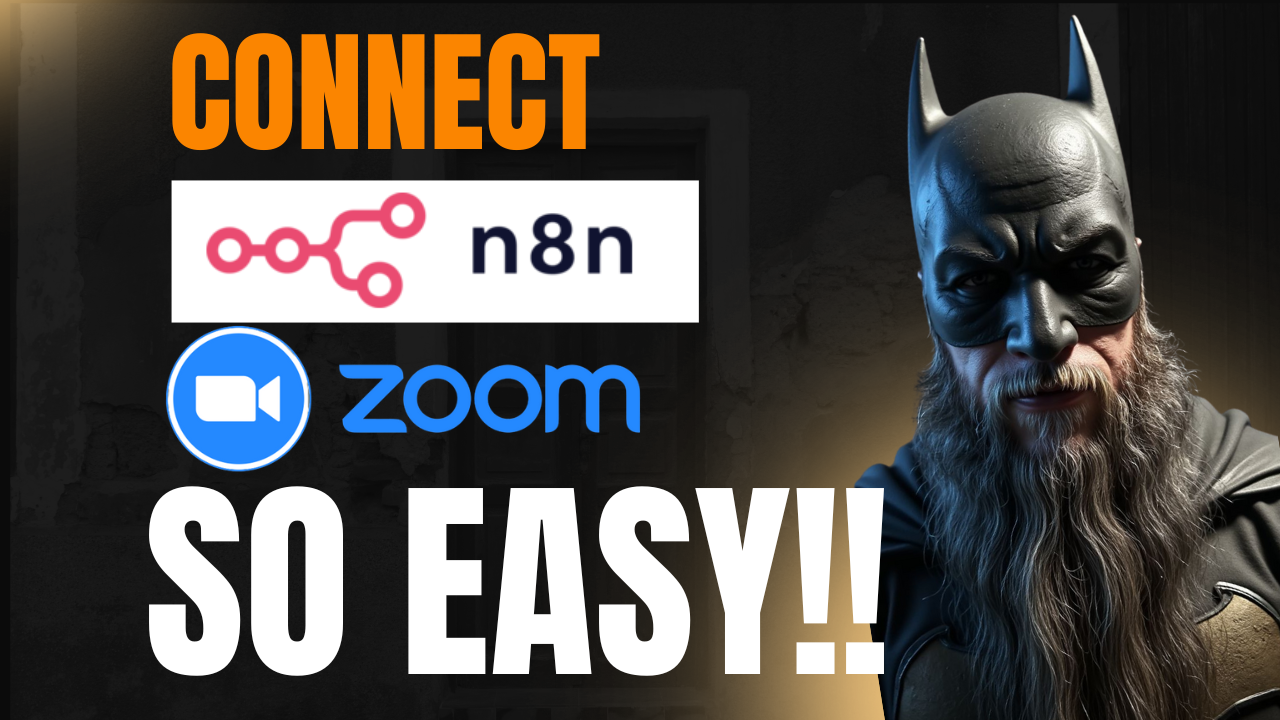Are you tired of manual meeting setups? Ready to level up your productivity? Today, we’re diving into the exciting world of N8N Zoom integration! This step-by-step tutorial will empower you to automate your Zoom workflows, streamlining your meeting processes like a pro. Let’s get started!
Why should you connect n8n to Zoom to automate your workflows?
In the fast-paced business environment, every minute counts. Manual meeting setups can eat into valuable time that could be spent on more critical tasks. With N8N’s workflow automation for Zoom meetings, you can easily manage meetings without the stress of manual entry. By adopting the N8N Zoom API connection, you’re not just saving time—you’re improving efficiency and accuracy in your operations.
Setting Up Zoom Credentials in N8N
Ready to dive into the practical steps? It’s easier than you think! Pulling from the wealth of information shared in a detailed walkthrough video, we’ll break it down for you!
Step 1: Create a New Credential in N8N
- Head over to your N8N dashboard and click on Create a Credential.
- Select Zoom OAuth2 API. Remember, the legacy Zoom API has been deprecated!
- Copy the redirect URL provided by N8N.
Step 2: Configure Your Zoom App
Next, you’ll need to set up a Zoom app. Follow these steps closely:
- Log into your Zoom account and navigate to the Developer section.
- Select Create App and choose General App.
- Input relevant details, like name (e.g., N8N Test Account) and required OAuth scopes for meeting permissions.
- Add the redirect URL you copied earlier into the Zoom app settings and ensure it is allowed.
- In the Scopes section, ensure you include all meeting read and write permissions.
Step 3: Use Your Client ID and Client Secret
With your Zoom app configured, it’s time to retrieve your client ID and client secret. Here’s how:
- Copy your client ID and client secret from the Zoom app settings.
- Go back to N8N and paste the credentials into the respective fields.
Step 4: Connect Your Account
Once you’ve entered your credentials, click on Connect My Account. This will initiate the OAuth process. Allow all necessary permissions for a successful connection.
Creating a Test Meeting with N8N
Now that you’ve connected Zoom with N8N, it’s time to put it to the test! Here’s how to create a meeting:
- Use a manual trigger in your N8N workflow and select Create a Meeting.
- Fill in the details, such as the meeting topic and any required specifics.
- Execute the step to create the meeting!
If everything’s set up correctly, you should see a success message along with the meeting details including your start URL and password!
Conclusion: Embrace the Power of AI and Automation
By leveraging tools like N8N and connecting them with platforms like Zoom, you’re not just automating processes—you’re enhancing your entire business strategy! Automation frees your team from mundane tasks, allowing more focus on strategic initiatives. If you want to harness the power of AI automation to elevate your business, be sure to join us at AI Automation Elite for even more resources, prompts, blueprints, and events.
Join the Movement!
Happy automating! For more insights and updates, make sure to check out the detailed walkthrough in our video here.